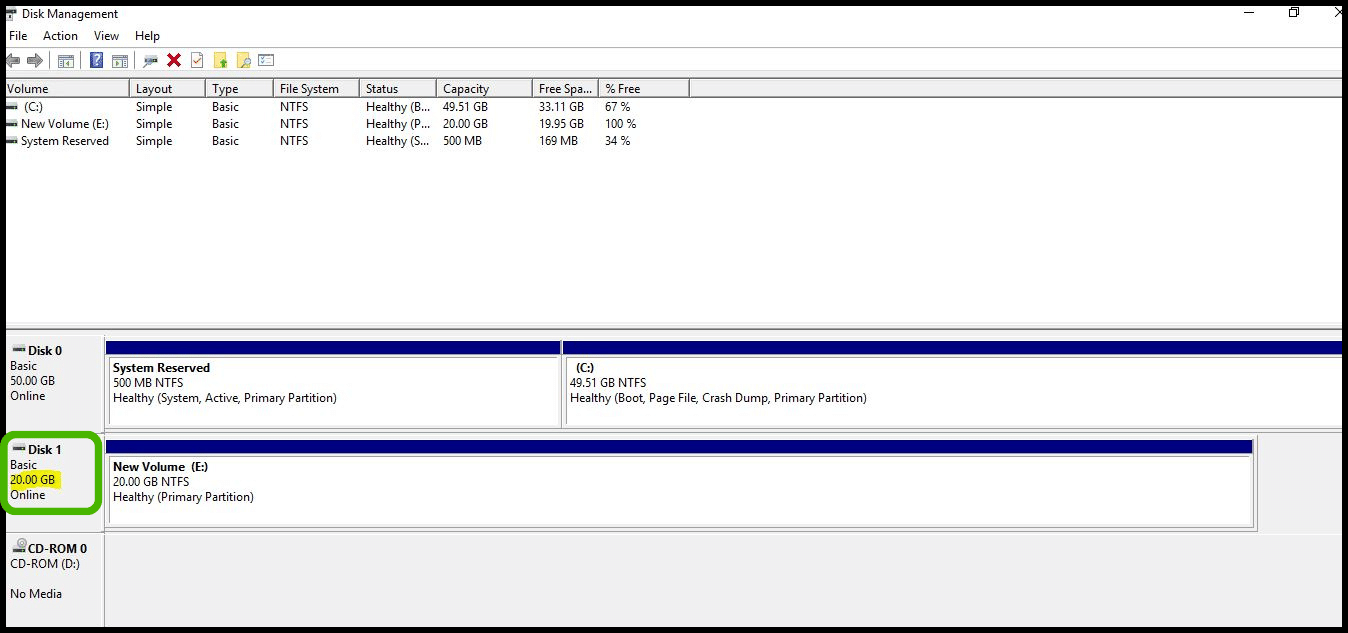Extend the Data Volume
In this tutorial, we'll show you how to extend Windows VM's data volume.
- Let's assume that you have already created a VM and volume has been attached to your windows instance.
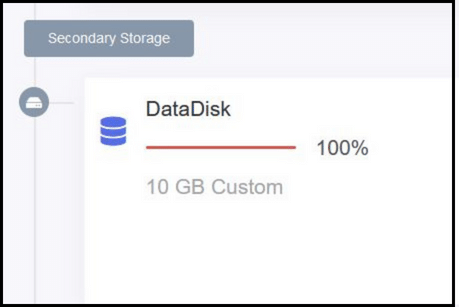
info
Note: Make sure that you virtual instance should be in stopped state before performing the below operation.
- Also, For ex, you have resize your data disk by adding additional 10 GB through StackBill portal.
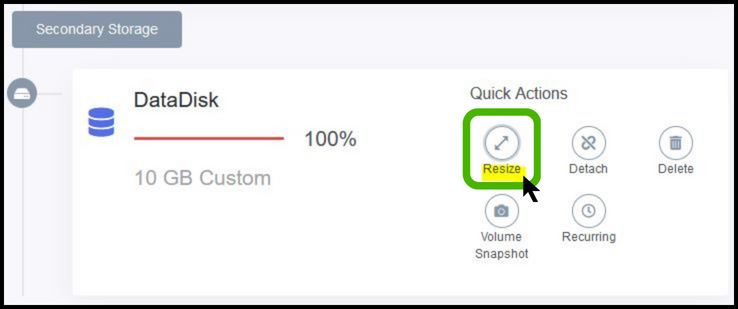
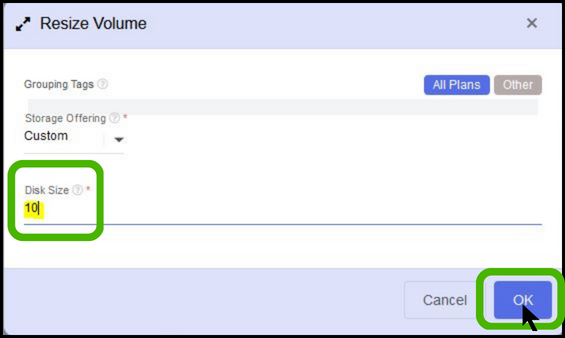
Start your virtual machine.
Once you logged into your virtual machine, Open run window and type diskmgmt.msc
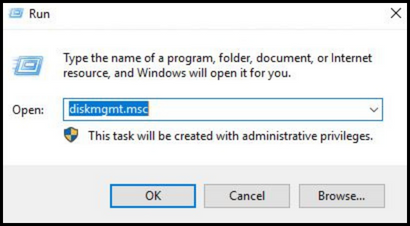
- You are able to see the additional disk space as an unallocated state.
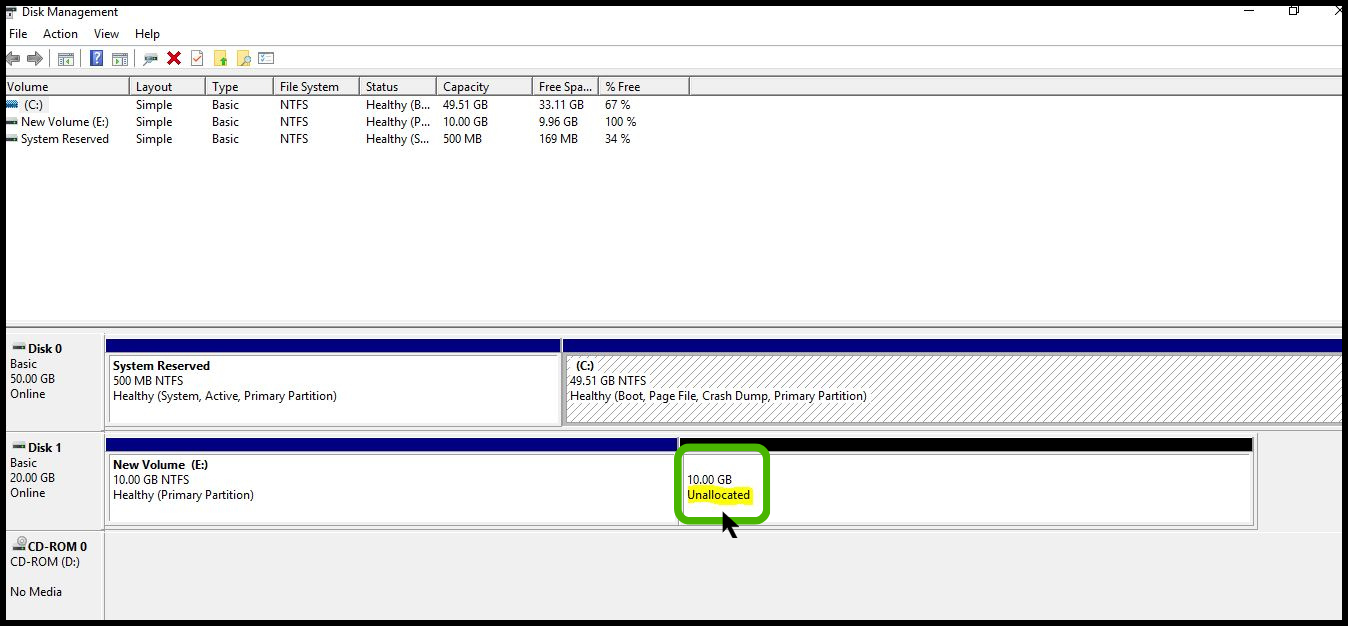
- Right click on the data disk and click on extend volume.
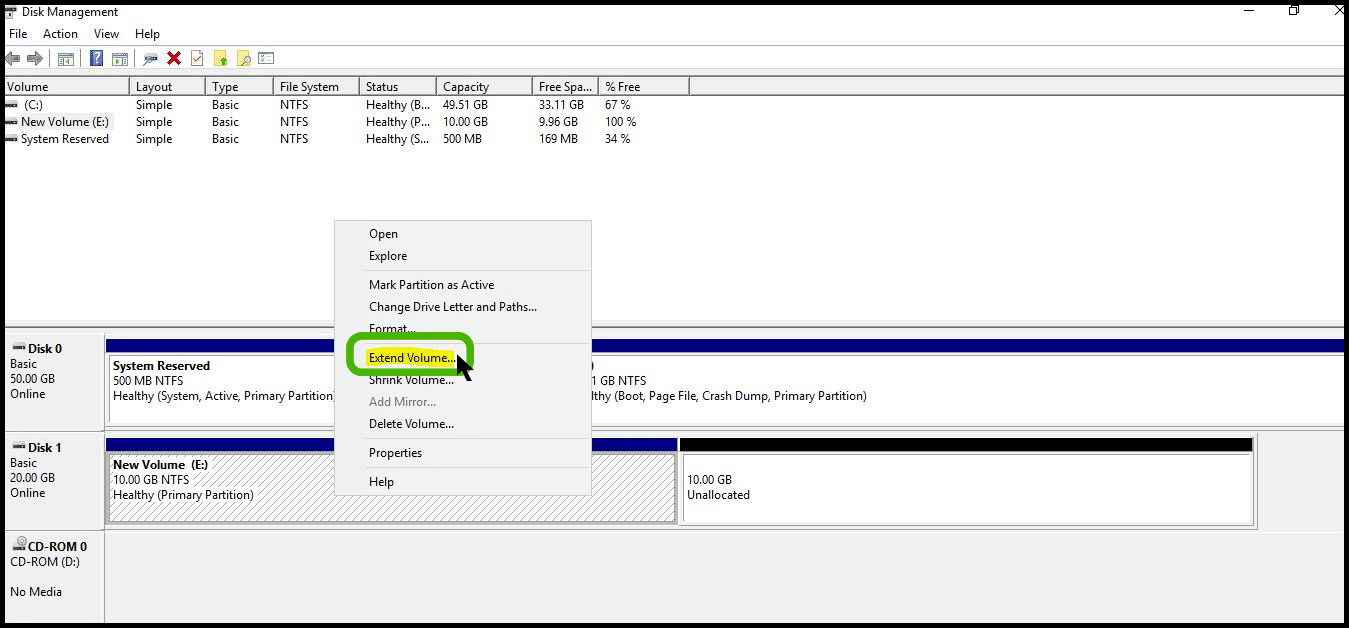
- A new wizard will be open and click Next to continue.
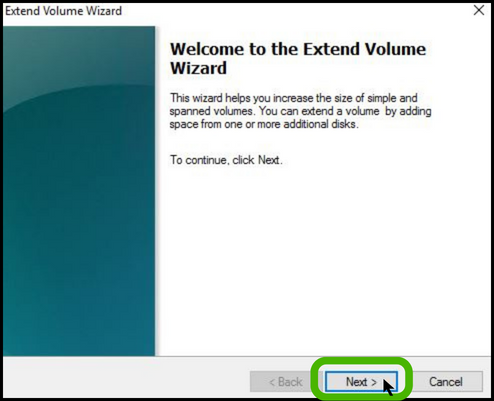
- Specify the amount of space that you willing to expand and click Next button.
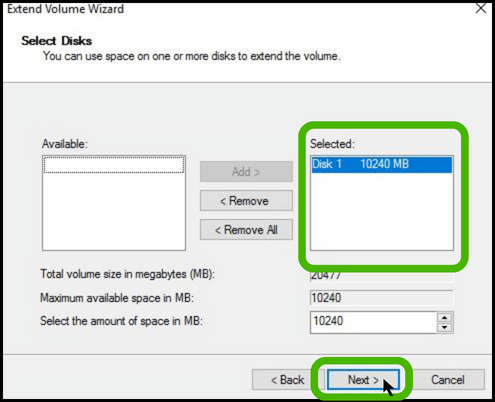
- Click finish to complete the wizard.
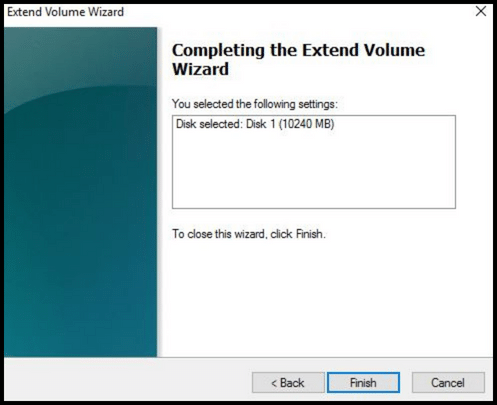
- Now you can able to see your data volume with new disk size.