Uploading the Existing Key
Uploading the SSH Existing Key in StackBill Cloud Management Portal
- Click on the Virtual Resources dropdown button below the dashboard icon, Which is available in the top left corner. from the dropdown, Click on SSH key, to create a new SSH key.
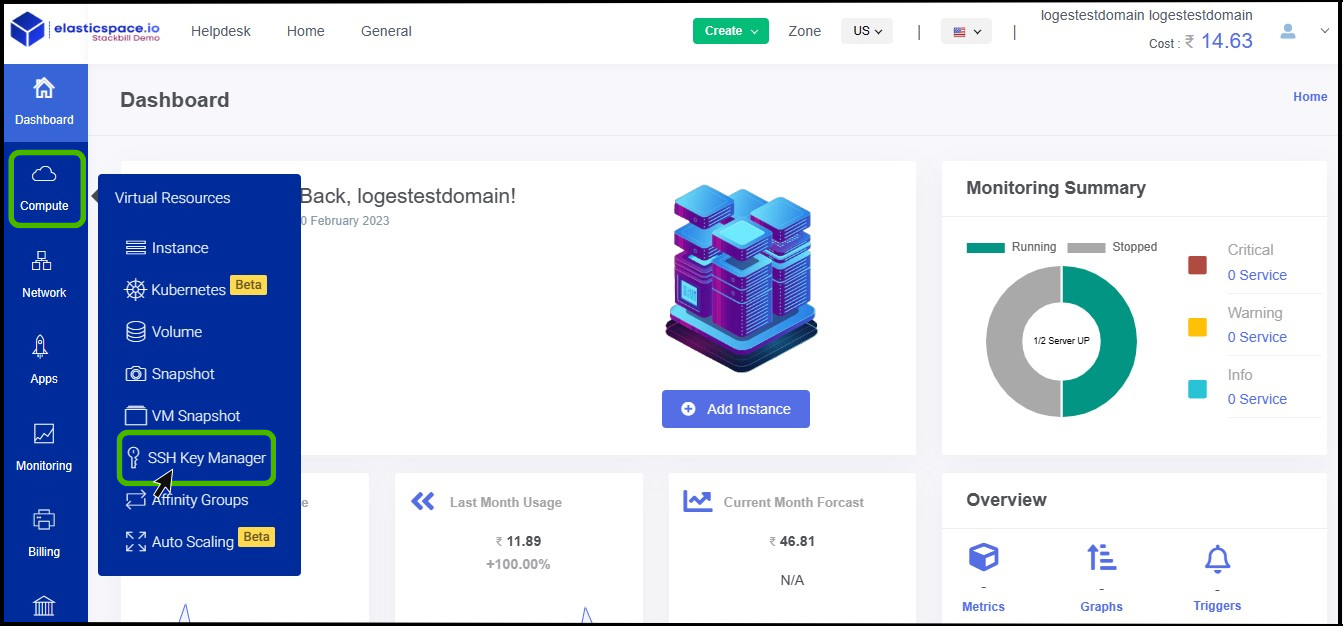
- SSH key screen appears.
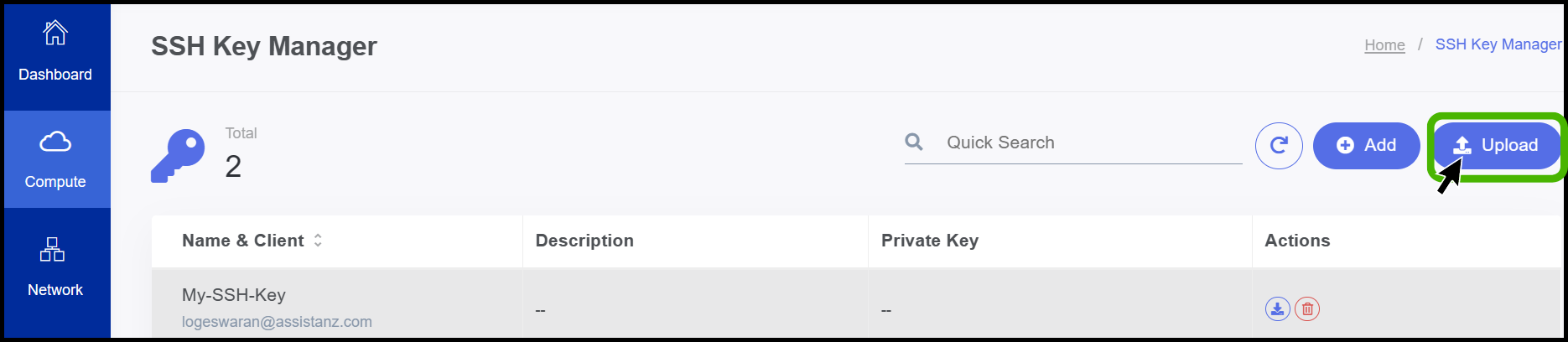
- At right side of the panel the user can able to see option called upload.
- Click on it.
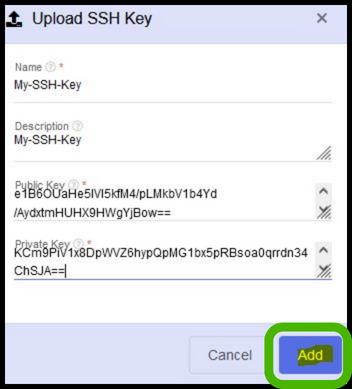
- Name - Enter the Name for the key.
- Description - Give a short notes about the uploading the key.
- Enter the Public and private key.
- Finally, Click Add button.
- Now the SSH Key has been uploaded successfully.
About StackBill
StackBill is a complete self-service intuitive Cloud Management Portal with extensive features leveraging Apache CloudStack® with state of art years of expertise.