Invoice
Invoice in StackBill Cloud Management Portal
- The Billing option can be found on the left side of the portal.
- The screen displays a pop-up menu. To view or download the invoice, click on the Invoice option from the menu.
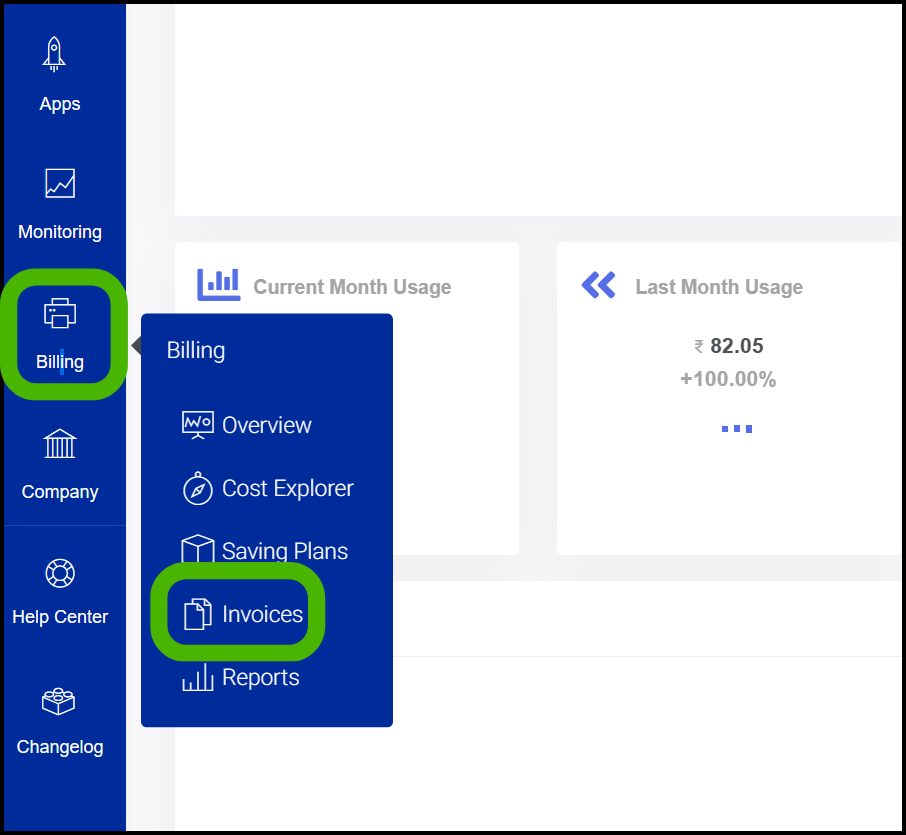
- Invoice screen appears.
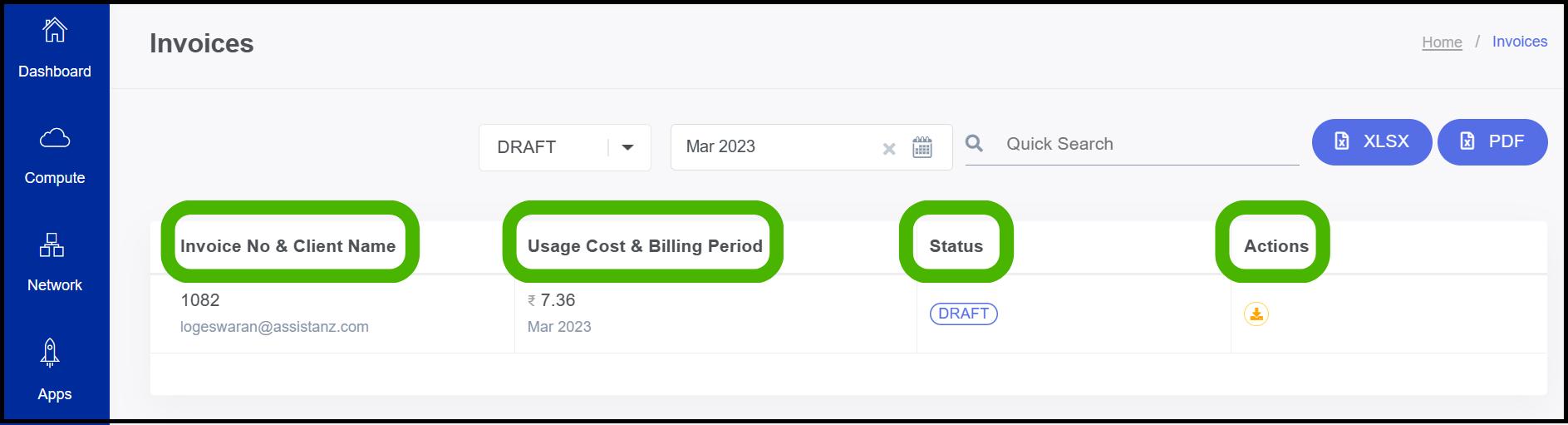
- Step 1 - Invoice No & Client Name - you can find the invoice no and name of the client here.
- Step 2 - Usage Cost & Billing Period - total cost of virtual resources for a month can be found here.
- Step 3 - Status - The month's payment status can be found here.
- On the right side of the panel, you can download the invoice in pdf and .xlsx format.
About StackBill
StackBill is a complete self-service intuitive Cloud Management Portal with extensive features leveraging Apache CloudStack® with state of art years of expertise.