Auto Scaling Deployment
Add Autoscaling feature to the instance in Stackbill CMP
- Click on the Virtual Resources dropdown button below the dashboard icon, Which is available in the top left corner. from the dropdown, Click on Autoscaling, to create a Autoscaling policy.
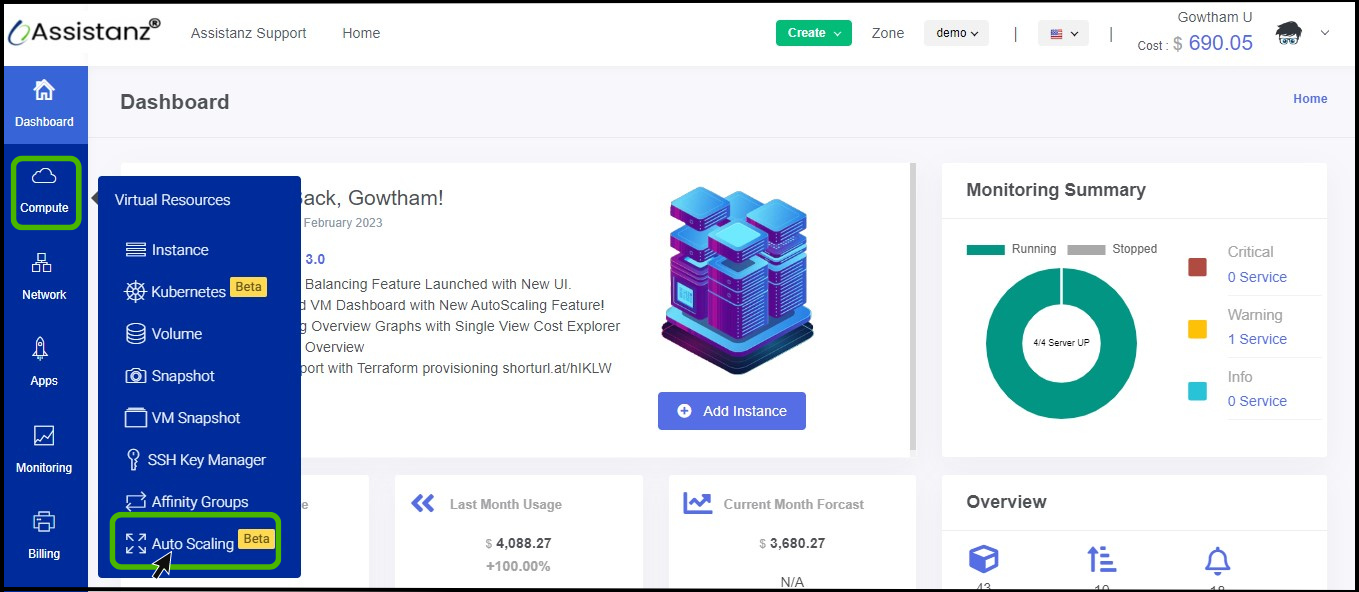
- Autoscaling screen appears.
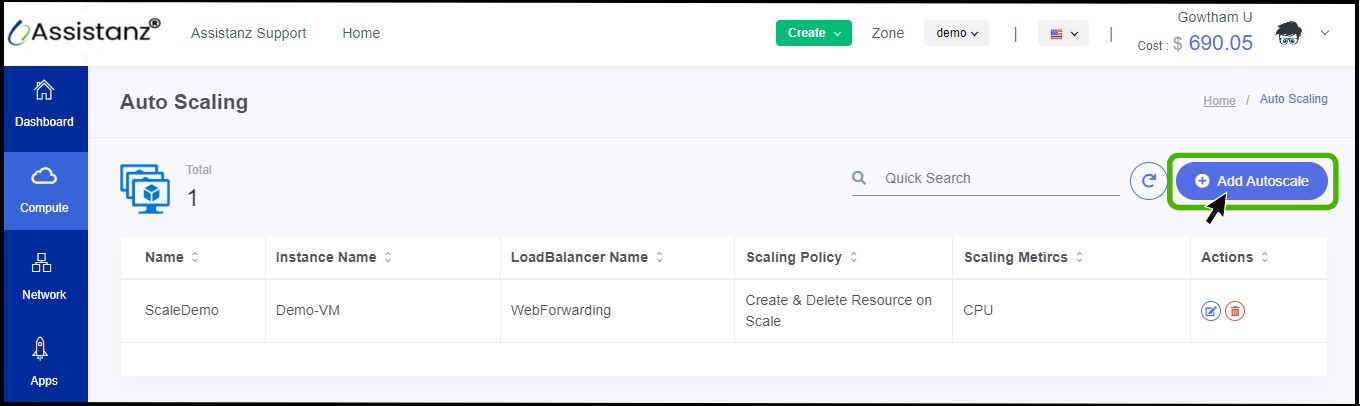
- On the right side of the panel you can see a option called Add Autoscale option, Click on it.
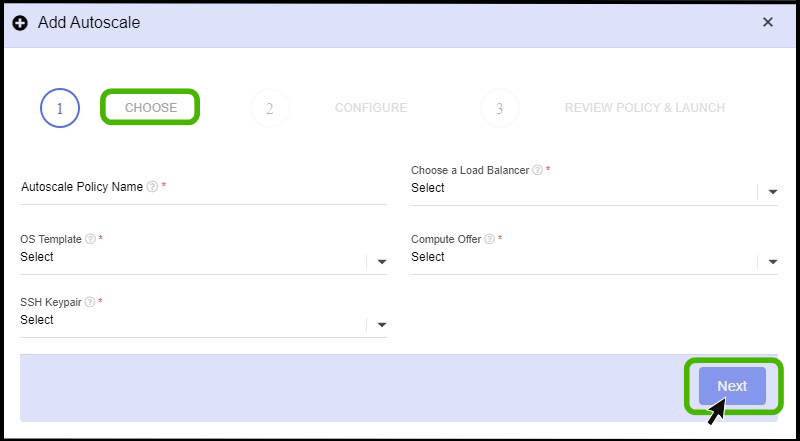
- Add Autoscale option appears.
- Auto scale Policy Name - Give a name for the policy.
- Choose a Load balancer - Identify the load balancer for which the Auto Scale policy should be created.
- OS Template - Select the OS template.
- Compute Offer - Choose the Compute offer as per the requirement.
- SSH Keypair - Select the SSH Keypair.
- Click Next button.
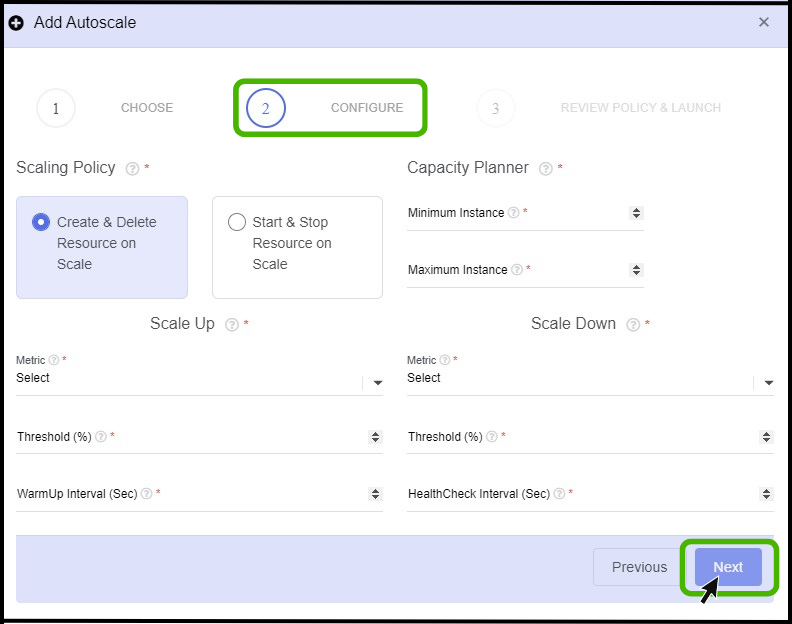
- On the second step complete the configuration process for the Autoscale policy.
- Scaling Policy - Select the Scaling policy as per the requirement.
- Capacity planner - In the capacity planner, you can specify how many minimum and maximum instances you want to create while scaling up.
- Scale-up - The scale-up is based on two metrics (i.e) CPU, and MEMORY, select the metrics as per the requirement.
- Scale down - The scale down also is based on the same metrics.
- Threshold - Here, you can specify a specific threshold value to launch auto-scaling so that the instance will be created Virtually when the VM reaches threshold value)
- Warmup interval - When creating a new capacity provider or updating an existing one, you can specify a custom instance warm-up time, and you can set instance warm-up time in seconds.
- And click the NEXT button.
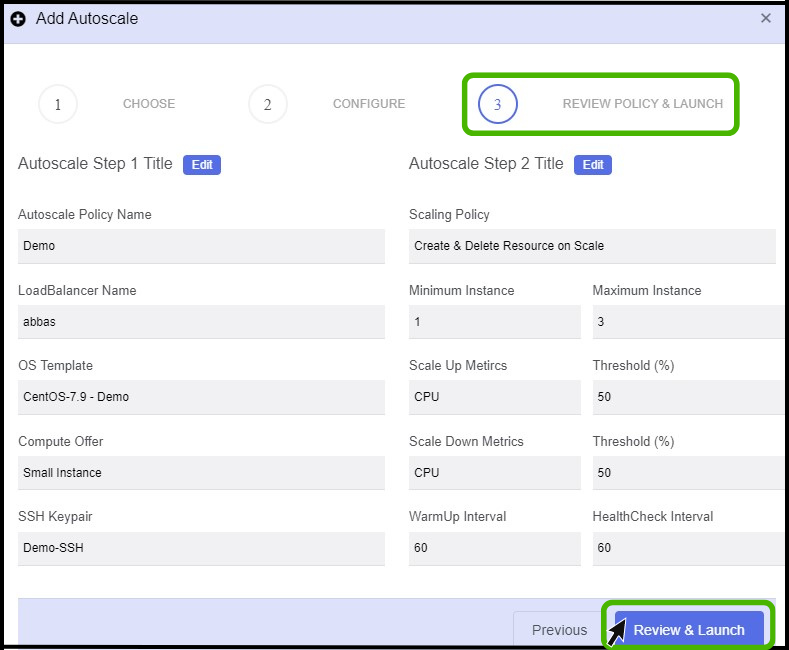
- In this section, you can review your policy in detail.
- If you want to edit the previous page you can edit using the Edit option which is placed above the page.
- Click Review and launch button to launch the policy.
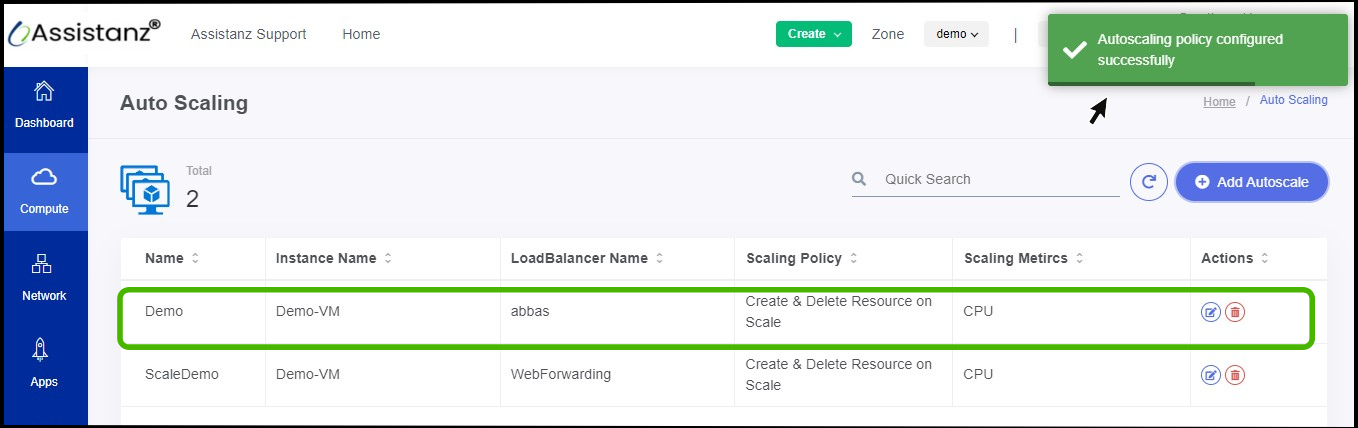
- Now the Autoscaling policy has been configured successfully.
About StackBill
StackBill is a complete self-service intuitive Cloud Management Portal with extensive features leveraging Apache CloudStack® with state of art years of expertise.